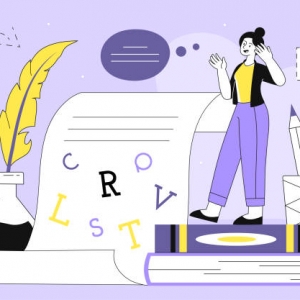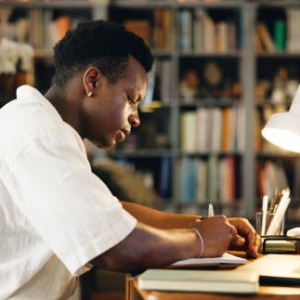Debugging is an integral part of programming, and for MATLAB writers whether students, researchers, or professionals the ability to detect, trace, and resolve errors is vital. MATLAB’s powerful computing environment makes it a go to tool for engineers, scientists, and academics, but writing flawless code on the first attempt is nearly impossible. Debugging tools not only save time but also improve code efficiency, accuracy, and readability.
This article explores the best debugging tools for MATLAB writing, covering both built in features and external resources that can transform your workflow. Whether you are working on a class project, thesis, or complex data analysis, these tools ensure that your code runs smoothly and reliably.
Why Debugging Matters in MATLAB Writing
Before diving into specific tools, it’s essential to understand the role debugging plays in MATLAB writing:
-
Error Detection: Even minor syntax mistakes can crash your code. Debugging tools help identify these issues quickly.
-
Code Optimization: Debugging helps spot inefficient loops, redundant variables, and memory heavy operations.
-
Clarity: Clear, error free code is easier to understand, modify, and share with collaborators.
-
Reliability: Debugging ensures accurate results, which is crucial in academic and professional research.
Debugging, therefore, is not just about fixing mistakes; it is about refining your MATLAB writing into high quality, dependable code.
Built in MATLAB Debugging Tools
MATLAB comes with several in house debugging features designed to simplify error detection and correction. These tools are user friendly, interactive, and powerful.
1. The MATLAB Editor/Debugger
The MATLAB Editor/Debugger is the central hub for most debugging tasks. It highlights syntax errors and provides suggestions in real time. Key features include:
-
Error Indicators: Red squiggly lines highlight syntax issues immediately.
-
Warnings: Yellow lines warn about potential logical issues.
-
Breakpoint Integration: Seamlessly integrates with breakpoints for step by step analysis.
-
Code Analyzer: Gives recommendations for efficiency and performance improvements.
This tool is indispensable for anyone serious about MATLAB writing.
2. Breakpoints
Breakpoints are one of the most widely used debugging techniques in MATLAB. They allow you to pause program execution at specific lines of code, enabling you to inspect variables, check logic, and understand program flow.
-
Standard Breakpoint: Stops code execution at a particular line.
-
Conditional Breakpoint: Pauses execution only when certain conditions are met.
-
Error Breakpoint: Stops code execution whenever an error occurs.
Breakpoints are especially useful in larger scripts where manually inspecting every line is impractical.
3. Step Controls (Step In, Step Out, Step Over)
These controls let you navigate through your code line by line:
-
Step In: Move into a function to debug its internal processes.
-
Step Over: Execute a function without entering it.
-
Step Out: Exit the current function and return to the main script.
This tool helps you analyze both the micro level (individual functions) and macro level (entire program) logic.
4. Workspace and Variable Editor
When debugging, inspecting variable values is crucial. MATLAB’s Workspace and Variable Editor provide a spreadsheet like interface where you can:
-
View current variable values.
-
Modify values in real time.
-
Track changes across iterations.
This live editing capability is particularly useful in scenarios involving data manipulation assignment writing, where precise variable values directly influence outcomes.
5. Command Window Debugging
The Command Window is more than just a place to run scripts. It provides:
-
Error Messages with Line Numbers: Quickly locate where things went wrong.
-
On the Fly Debugging: Run small portions of code to test functionality.
-
Interactive Commands: Adjust variables or test logic mid debugging.
Many advanced MATLAB users prefer the Command Window for its speed and flexibility.
Advanced Debugging Techniques in MATLAB
Beyond the basic built in features, MATLAB offers advanced debugging techniques for those dealing with complex projects.
6. Profiler Tool
The Profiler Tool identifies performance bottlenecks. It highlights which lines of code consume the most time, enabling you to optimize for efficiency.
Key benefits include:
-
Spotting slow functions.
-
Suggesting vectorization opportunities.
-
Understanding the execution timeline of your script.
The Profiler is particularly beneficial for large datasets or time sensitive simulations.
7. Try Catch Blocks
When writing robust MATLAB scripts, try catch blocks are invaluable. They allow your program to handle errors gracefully instead of crashing.
Example:
This ensures your code continues running or provides meaningful feedback without abrupt termination.
8. Diagnostic Functions
MATLAB offers several built in functions that aid debugging:
-
disp() / fprintf(): Display variable values or messages during execution.
-
assert(): Validate conditions; useful in test driven development.
-
warning(): Generate custom warnings when certain thresholds are crossed.
These diagnostic tools enhance code transparency and reliability.
External Debugging Tools and Add Ons
While MATLAB’s built in tools are powerful, external resources can further enhance your debugging capabilities.
9. Third Party Editors with MATLAB Integration
Tools like Visual Studio Code (VS Code) and Sublime Text support MATLAB through extensions. They provide advanced debugging features such as:
-
Customizable syntax highlighting.
-
Integrated version control (Git).
-
Plugin based debugging enhancements.
These editors can streamline your workflow, especially when handling multiple projects simultaneously.
10. MATLAB Unit Testing Framework
For those developing reusable MATLAB functions, the unit testing framework ensures that each function works as intended. By writing test cases, you can automatically verify correctness after code modifications.
This is especially important for collaborative research projects where multiple contributors rely on shared functions.
11. Code Coverage Reports
Code coverage reports reveal which parts of your script are tested and which remain unchecked. They ensure that your debugging process is comprehensive rather than selective, reducing the likelihood of hidden bugs.
Best Practices for Effective MATLAB Debugging
Having the right tools is only half the battle. Here are some best practices to make the most of your debugging efforts:
-
Break Down Problems: Isolate specific sections of your code to debug efficiently.
-
Name Variables Clearly: Descriptive names reduce confusion when analyzing data.
-
Keep Functions Short: Modular code is easier to debug than long, complex scripts.
-
Document Your Code: Comments guide you (and collaborators) through logic and debugging steps.
-
Test Incrementally: Run and debug small portions of code before integrating them into larger scripts.
Conclusion
Debugging in MATLAB writing is not just about finding and fixing errors it is about improving efficiency, accuracy, and reliability. From built in tools like breakpoints, profiler, and try catch blocks to external resources like VS Code integration and unit testing frameworks, these debugging tools equip you to tackle any programming challenge.
By adopting these tools and best practices, you not only save time but also elevate the quality of your MATLAB writing, ensuring precise and trustworthy results. Whether you’re a student handling coursework or a professional working on advanced simulations, mastering these debugging techniques will set you apart