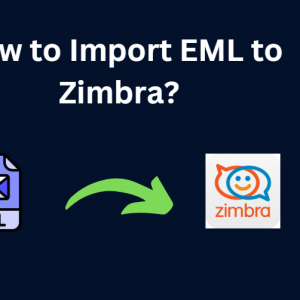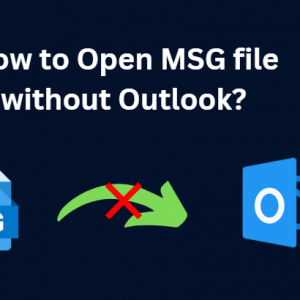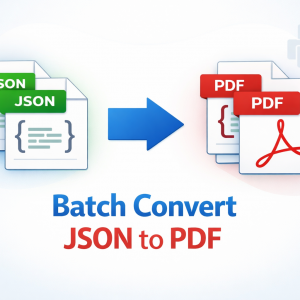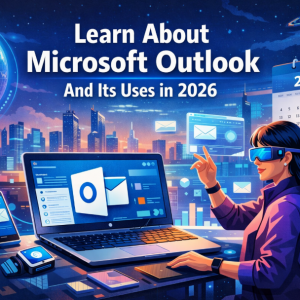Summary: - Are you looking to transfer your emails from Gmail to Outlook 365? Look no further! In this blog post, we will walk you through the manual solutions to transfer emails to Outlook 365, followed by an experts' verified solution to accomplish tasks without losing any sort of attributes.
Why Transfer Emails from Gmail to Outlook 365?
There are several compelling reasons to transfer your emails from Gmail to Outlook 365:
- Enhanced Integration:
- Microsoft Ecosystem: Outlook 365 seamlessly integrates with other Microsoft Office applications like Word, Excel, and PowerPoint, making it easier to manage your work and collaborate.
- Calendar and Contacts: Outlook's built-in calendar and contact management features offer a unified platform for organizing your professional and personal life.
- Advanced Features:
- Rule-Based Automation: Outlook 365 provides powerful rules and automation features to streamline your email management and increase productivity.
- Advanced Search: The advanced search capabilities in Outlook 365 allow you to quickly find specific emails or information.
- Enterprise-Grade Security:
- Robust Protection: Outlook 365 offers enterprise-grade security features like data encryption, spam filtering, and malware protection to safeguard your sensitive information.
- Compliance: If you work in a regulated industry, Outlook 365 may better meet compliance requirements.
- Cross-Platform Compatibility:
- Multiple Devices: Outlook 365 is accessible on various devices, including Windows, macOS, iOS, and Android, ensuring you can access your emails from anywhere.
- Unified Communication:
- One Platform: If you use other Microsoft 365 services like Teams or SharePoint, transferring your emails to Outlook 365 can provide a unified communication and collaboration platform.
Manual Method to Transfer Emails from Gmail to Outlook 365
In below paragraphs, we are going to discuss two manual methods. One by using IMAP settings along with Outlook’s built-in export feature.
Method 1: Using IMAP Settings
- Enable IMAP in Gmail:
- Log in to your Gmail account and go to Settings > Forwarding and POP/IMAP.
- Enable IMAP and save changes.
- Add Gmail account to Outlook 365:
- Open Outlook 365 and go to File > Add Account.
- Select Manual setup or additional server types.
- Choose IMAP and enter your Gmail account details.
- Sync emails from Gmail to Outlook 365:
- Outlook 365 will sync emails from your Gmail account.
Method 2: Using Microsoft Outlook 365's Built-in Import Feature
- Export Gmail emails to PST:
- Use Google Takeout to export your Gmail emails to a PST file.
- Import PST file into Outlook 365:
- Open Outlook 365 and go to File > Open & Export > Import/Export
- Select Import from another program or file and choose Outlook Data File (.pst).
- Browse to the exported PST file and follow the import wizard.
Limitations of Manual Procedure
- It can be time-consuming, especially for large email volumes.
- There's a risk of data loss or corruption during manual transfers.
- Attachments may not be transferred accurately or completely.
Simplified Solution to Hassle-Free Transfer Emails in Batch
Tired of juggling multiple email accounts? Simplify your email management with BitRecover Gmail Backup Tool. Effortlessly transfer your Gmail data to Outlook 365, preserving all your emails, contacts, and attachments. Enjoy the benefits of a unified platform, advanced features, and enhanced security
How to Use Experts’ Solution to Transfer Emails
- Run an automated solution and enter Gmail credentials and hit Login button.
- Once you've connected your Gmail account, you'll see a list of all your Gmail folders in the software. Select the folders you want to migrate and then choose "Office 365" as the output format to transfer your emails from Gmail to Outlook 365.
- Enter Microsoft 365 credentials accurately and choose advanced settings as per need.
- The tool offers advanced email filtering options, allowing you to precisely select which emails to migrate based on criteria like date range, subject, sender, and recipient information.
- Click on Backup to continue the process.
- Process is running, kindly wait for a while
- At last, Login to Microsoft 365 account to preview the imported email message in same folder hierarchy.
Prime Features of Automated Solution
- Backup multiple Gmail accounts simultaneously, saving time and effort.
- Choose specific folders or emails to backup, allowing you to focus on relevant data.
- Retain original formatting, including fonts, styles, and attachments, ensuring a seamless transition to your desired format.
- A simple and intuitive interface makes the backup process easy for users of all levels.
- Convert your Gmail data to various formats, including PST, MSG, EML, and more.
Key Takeaways
While manual methods can be used for basic transfers, Gmail Backup Tool offers a more efficient and reliable solution. By following these steps and leveraging the tool's features, you can seamlessly transfer emails from Gmail emails to Outlook 365 and enjoy the benefits of both platforms.