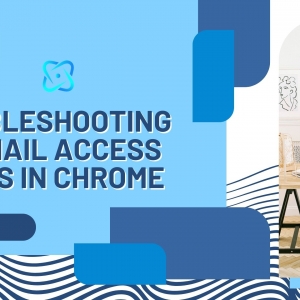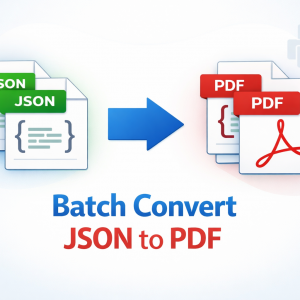Embroidery has come a long way from hand stitching to precise, machine-driven artistry. One of the essential steps in machine embroidery is file conversion — transforming a simple image into a format your embroidery machine can read. If you own a Husqvarna Viking embroidery machine, you’ll need your design files in .HUS format. So, how do you convert image to HUS embroidery file?
Whether you're a DIY hobbyist, a small business owner, or a seasoned embroidery pro, this guide will walk you through everything you need to know about how to convert an image to a HUS file and get stitching with your Husqvarna machine.
What is a HUS File?
Before diving into the conversion process, it helps to understand what a HUS file actually is.
A HUS file is the proprietary embroidery file format used by Husqvarna Viking embroidery machines. This file contains stitch information that tells your machine where, how, and what to embroider — including stitch direction, length, density, and color changes.
Unlike common image formats such as JPG or PNG, which store pixel data, HUS files are read as vector-like stitch commands, specifically tailored for embroidery execution.
Why Convert an Image to a HUS File?
You might have a company logo, a hand-drawn design, or even a photo that you want to embroider onto fabric. Unfortunately, Husqvarna machines can't process basic image formats directly. You must first digitize the image — that is, convert it into an embroidery-compatible file format like HUS.
Here’s why conversion matters:
- Precision stitching based on accurate design data
- Compatibility with your Husqvarna machine
- Editable design that can be scaled or modified
- Professional quality results for branding, gifts, or custom orders
Step-by-Step Guide to Convert an Image to HUS File
Let’s look at how you can convert an image (like JPG, PNG, or BMP) into a HUS file that your Husqvarna machine can understand.
Step 1: Choose the Right Embroidery Digitizing Software
Not all software supports the HUS format, so you’ll want to pick one that does. Here are some popular options:
- Embird
- SewArt
- Wilcom Hatch
- TruEmbroidery for Mac
- Bernina ArtLink
- BuzzXplore
Many of these offer free trials, so you can test them before committing.
Make sure the software you choose allows for export in .HUS format and supports your operating system (Windows or macOS).
Step 2: Import Your Image File
Once you install your embroidery digitizing software, open it and import the image you want to convert. You can usually upload formats like JPG, PNG, BMP, or SVG.
If you’re working with a complex image or photo, consider simplifying it first. Most embroidery software performs better with clear, high-contrast graphics rather than overly detailed photographs.
Step 3: Digitize the Design
This is the most important step in the process. Digitizing means converting your image into a set of embroidery instructions. You’ll use tools in the software to assign stitch types, paths, and layers.
There are usually two digitizing methods:
- Auto-digitizing: The software automatically detects shapes and assigns stitch types. Great for beginners.
- Manual digitizing: You define each element, stitch type, and sequence. Offers greater control and professional results.
Here’s what to focus on during digitizing:
- Set stitch types (satin, fill, running stitch)
- Control stitch density
- Add underlay stitches for support
- Apply trims and lock stitches
- Assign thread colors
Step 4: Save or Export the File in HUS Format
Once digitizing is complete, it’s time to save or export your design as a .HUS file. This ensures it's ready for your Husqvarna Viking machine.
Most software will offer an "Export" or "Save As" option where you can select HUS from the file type list. Always double-check that you're choosing the correct format.
Step 5: Transfer the HUS File to Your Embroidery Machine
After saving your HUS file, transfer it to your machine using one of the following methods:
- USB flash drive
- Direct computer connection via cable
- Memory card compatible with your machine
Load the file, select it from the machine interface, and you’re ready to start stitching!
Tips for Better Image-to-HUS Conversion
Even though the software does a lot of heavy lifting, a few tips can help you achieve better results:
1. Use High-Quality Images
Start with a clear image with sharp edges and minimal noise. Avoid low-resolution or blurry photos.
2. Simplify Complex Designs
Too many details can overwhelm the stitch file and cause errors during embroidery. Simplify your artwork before digitizing.
3. Choose the Right Stitch Types
Each element of your design may need a different stitch — text, for instance, often looks better with satin stitches, while large areas may require fill stitches.
4. Test the Design
Before stitching on your final fabric, always test your design on a sample fabric. It helps catch errors in alignment, density, or thread tension.
Common Issues When Converting to HUS
Here are a few problems you might run into — and how to avoid them:
- File too large or complex: Simplify the design or reduce stitch density.
- Missing thread colors: Ensure thread colors are mapped correctly in your software.
- Jagged lines or distorted shapes: Use vector images (SVG) or clean up the image before importing.
- Embroidery machine won’t read file: Make sure the file is in HUS format and saved properly.
Alternatives to Manual Conversion
If you're not confident in your digitizing skills or don’t have time to learn the software, you can hire a professional embroidery digitizing service. Many services will take your image and return a ready-to-use HUS file within 24–48 hours.
Look for digitizing providers that specialize in HUS format and provide a free preview or revision guarantee.
Final Thoughts
Converting an image to a HUS file for your Husqvarna embroidery machine is a key step in creating beautiful, personalized embroidery. With the right tools and approach, you can turn a simple JPG or PNG into a stunning stitched design.
Whether you're a beginner learning the ropes or an experienced embroiderer seeking efficiency, mastering this process opens the door to creative freedom. From logos and names to illustrations and artwork, your embroidery machine is only as good as the file you feed it.
So take the time to explore digitizing software, learn the basics, and convert with confidence. Once you've created your HUS file, the only limit is your imagination — and maybe your thread supply!