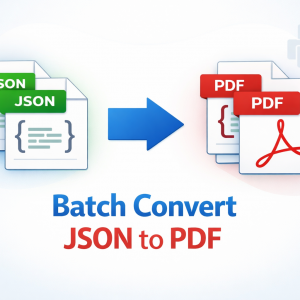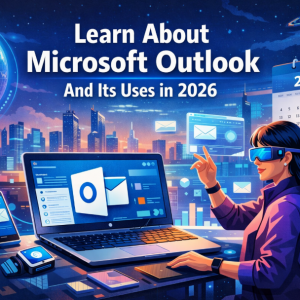Are you trying to import your contacts to your Android phone using a vCard (.vcf) file, but it’s not working? many users are facing this you’re not alone. If you are an Android users face this problem while transferring or restoring contacts from other devices like iPhone, Outlook, or Google Contacts.
In this detailed guide, you will learn why vCard files don’t work on Android, how to fix common import errors, and how you can use a reliable vCard converter tool to ensure smooth contact transfer across all devices.
What Is a vCard and Why Is It Important?
A vCard (.vcf) is a standard file format for storing contact information such as name, email, phone number, address, and more. It’s widely supported across platforms like such as Android phones, iPhones (iOS Contacts), Microsoft Outlook, Google Contacts, Windows Contacts
The biggest advantage of having vCard files is that they make contact sharing and backup extremely easy. Users can simply export contacts from one device and import them into another device or platform. However, things sometimes don’t go as planned — especially your vCard not working on the Android version.
Why vCard Files Are Not Working on Android?
Here are the most common reasons dues to which your vCard file fails to open or import on an Android device:
- Unsupported vCard Version (2.1, 3.0, or 4.0): Some Android mobile phones only support vCard 2.1 or vCard 3.0, while others may not recognize vCard 4.0 files exported from iCloud or Outlook.
- Corrupted or Damaged VCF File: If the vCard file is not exported in a proper way, it may contain errors that prevent Android from reading it.
- Multiple Contacts in One File: Older Android versions sometimes make you struggle to import large or combined vCard files containing hundreds of contacts.
- Incorrect File Extension or Encoding: Files saved with the wrong encoding or extension such as .vcf.txt can fail to import.
- Outdated Android OS or Contacts App: Some Android versions needs to be updated to easily handle modern vCard formats
Best & Professional Solution for Effective Reasults
If your vCard files are incompatible or unreadable, the best and most reliable solution is to use the BitRecover vCard Converter tool to convert VCF to vCard.
Why Choose This Conversion Tool?
- Converts all types of vCard 4.0 to 2.1 or 3.0 files.
- Allows you to split, merge, or batch convert multiple VCF files.
- Maintains contact fields, photos, and formatting accurately.
- Compatible with all sources like iCloud, Outlook, Gmail, or iPhone vCards.
- Offers a simple interface suitable for both home and professional users.
How It Helps:
You can easily convert an incompatible vCard file (say, exported from iCloud or Outlook) into an Android-supported format within minutes.
Once converted, you can transfer the new .vcf file to your phone and import it successfully.
Steps Convert vCard Files:
- Download and install tool on your system.
- Add your problematic .vcf file(s) to even convert VCF to vCard.
- Choose the output version as per your needs.
- Choose a destination path and new name.
- Click on Convert to generate Android-compatible files.
- Transfer the converted file to your phone and import it via the Contacts app.
That’s it! You’ll have all your contacts safely imported without errors.
Import via Google Contacts Manually (Alternative Way)
If you prefer not to use any software, you can use Google Contacts for the process:
- Go to Google Contacts on your browser.
- Click on Import > Select File and upload your .vcf.
- After importing, go to your Android phone → Settings > Accounts > Google > Sync Contacts.
This method syncs your imported contacts to your Android phone automatically.
However, it may still fail if the vCard version is unsupported — in which case, BitRecover’s converter remains the best fix.
Helpful Hints for Avoiding vCard Problems in the Future
Always exported contacts in the vCard 3.0 format — this vCard format has the most compatibility with programs across operating systems. Ensure you update the Contacts app regularly. Do not use a text editing program and manually edit the .vcf files. If importing a larger series of contact data, use a professional program that converts to and from .vcf contacts.
Conclusion
In this blog, we discussed the best way to convert vCard files effectively. This blog is one of the finest and best guides to convert all types of vCard or VCF contact files.