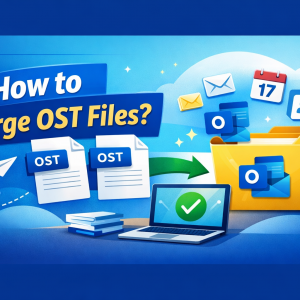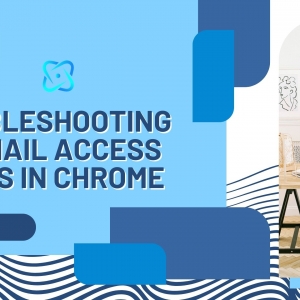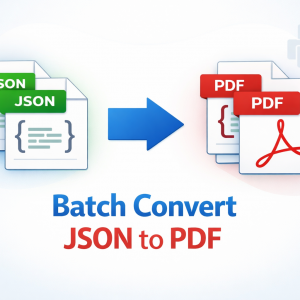Among the simplest ways to secure, share, and archive your messages is to save Outlook emails as PDFs. It contributes to keeping your format original, attachments, securing document backups, and preserving the metadata, which makes it most appropriate and offers many benefits for business, legal, or personal use. This guide will support you in saving your Outlook emails as PDFs using the best and easiest methods.
Why Convert Outlook Emails to PDF?
Highly popular email client platform Outlook is considered a top priority that is used by both personal and professionals to keep their communication well organized. Pointing out the key features of Outlook, like organizing the inbox, scheduling, and even workflow management, makes it less complicated to track important messages and activities, helping you to stay productive.
It is important to save Outlook emails as PDF as it will preserve Outlook emails as they can be a significant part for users. It’s a practical way to store, organize, and secure records of your communications. PDF helps to maintain the originality of your texts, images, formatting, and attached details, which remain intact. It is also perfect for reporting, documentation, policy requirements, or your own backup copy that stays protected and accessible 24/7.
Simple Methods to Save Outlook Emails as PDF
One of the simplest and easiest ways to keep important information organized, backed up, and open smoothly on any device is by saving Outlook emails as PDFs. This benefits both personal and professional parties who want to secure their data. Whether they are organizing emails for official reports, providing relevant messages to your team, or simply archiving old messages. There are many ways to save multiple Outlook emails as PDFs, which this session will guide you through.
#1. Save Outlook Emails as PDF Using the Print to PDF Method
All you require is a few clicks by using the Print to PDF method, one of the most reliable ways to save Outlook emails as PDF. This will help you convert any email into a clean, shareable, and easily accessible PDF document. A perfect method to save Outlook emails in PDF is to preserve and share important message details in a format that can be readable and works on any device without installing any additional tools.
- Begin by opening Outlook
- Now, double-click the email you want to save to open in a dedicated window.
- Go to the file and click print
- Under the printer option, choose Microsoft Print to PDF
- Preview by clicking on the Print option to check the layout, paper size, etc
- Then click print
- Now, pick a location where you want to save the file, name your file, and hit save.
- To ensure that the formatting is correct, open the saved PDF file you just saved.
#2. Convert Multiple Outlook Emails to PDF with a Reliable Tool
In a regular scenario, a lot of people want to save multiple Outlook emails at once, which can be hectic and time-consuming by performed manually and converting each message to PDFs. Luckily, there is a solution for this where users can depend on third-party tools like SysTools PST to PDF converter to make the process fast and export multiple emails in bulk while preserving their original structure, attachments, and metadata. This is an ideal method to save Outlook emails as PDF for professionals, businesses, or anyone with personal use who wants to achieve or deliver multiple messages in emails without losing important details. And if you wish to convert into different file formats like ELM, MBOX, PST, and more, then you can use SysTools PST Converter software.
- Simply choose a trustworthy, reliable third-party tool
- As most tools are user-friendly, you can download, install, and open the software easily.
- For anyone using Outlook, the tool can automatically detect your PST to OST files.
- For Manual users, open and select the specific PST or OST files that contain the emails you wish to export.
- Now, select the emails, folders, or the entire mailbox you want to convert.
- Choose PDF to save your emails.
- You can now select the destination location where you want to save the PDF files
- Start the conversion by clicking on convert or export.
- Once done, make sure to verify the PDFs to preserve the data correctly.
#3. Quick Method to Save Outlook Emails as PDF in OWA
With Outlook Web (OWA), accessing your emails is easy, but saving them as a PDF might not be easily noticeable. It’s fortunate that by using the built-in Print feature, one can convert individual emails to PDFs. This technique makes the process fast and simple without requiring any extra software. Additionally, it also makes it more appropriate for sharing, archiving, or even backing up the messages directly from Outlook Web.
- At first, go to Outlook Web and log in to your account
- Now, open the email you want to save as a PDF.
- Click on the three dots at the top-right corner of the email
- You can now select the print option, and the print preview screen will appear.
- Under the Printer section, select Save as PDF.
- After that, preview and adjust the settings if required
- You can now simply choose the destination folder on your device and click Save.
- Your email is ready to be saved as a PDF.
End Note
As we come to the concluding part, we understand that saving Outlook emails as PDF is a simple and effective way to archive, share, or even back up your important messages. This is a quick and hassle-free process, regardless of any method you’re using to save Outlook emails as PDFs, such as the built-in features like Print to PDF, Outlook Web, or a third-party tool. So by choosing the right approach, it will ensure that your emails are preserved and readable, while keeping their originality of the content and formatting.